How to Access the Antal Service Desk
You can access the Antal Service Desk portal by visiting:
Once the page has loaded you will see the page below. Type in your email address and service desk password then click “Login”.
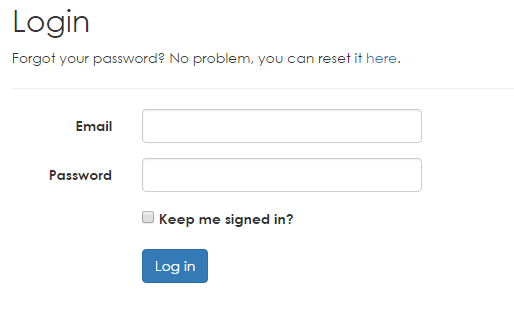
If this is your first visit to the site, or you have forgotten your password, click on the small blue link above the form to have a new password sent to you automatically.

When you are choosing your new password, please note their strict password policy
- Non-ASCII characters are considered illegal characters and are prohibited.
- Passwords must be a minimum length of 10 characters
- Passwords must contain at least one of each the following four-character types — uppercase letters, lowercase letters, numbers, non-alphanumeric ASCII characters
Valid character types are:
o Uppercase alphabet (A, B, … Z)
o Lowercase alphabet (a, b, … z)
o Number (1, 2, 3, 4, 5, 6, 7, 8, 9, 0)
o Non-alphanumeric ASCII characters ` ~ ! @ # $ £ % ^ & * ( )) ; ‘ [ ] ” { } .
How to Create a new support ticket:
From time to time, if you’re having an IT issue, you may need to log a ticket with our support team.
1.
Click “Submit a ticket” at the top of the page.

2.
Enter a brief description of the problem you’re having.

For example:
- I cannot connect to the internet
- My computer is crashing
- My email is not working
3.
Select one of the drop-down items that appear below the box.
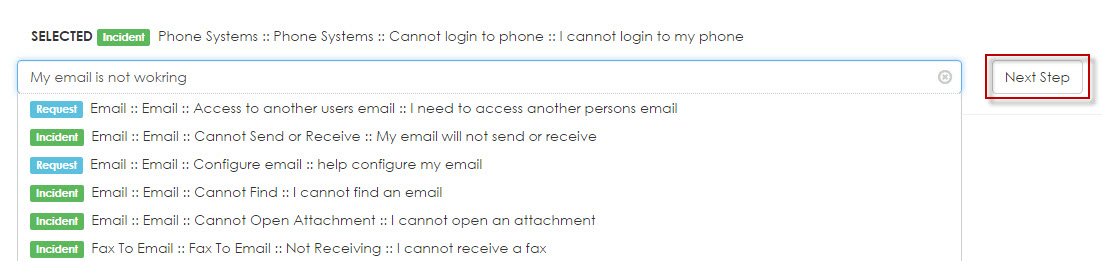
4.
Click “Next Step” on the right-hand side.
5.
Enter some more details to help us identify the issue.
Subject: A short summation of the problem.
Description: A more detailed explanation. Try to be as descriptive as possible – including any errors or messages that have appeared.
Urgency: How important is this issue? For example:
Low My mouse is not moving correctly.
Medium My Outlook will not connect.
High My computer will not turn on.
Major The whole office is simultaneously getting an unusual error in another language.
Note:
You may also be offered suggested articles from our knowledge base that may help you resolve your problem without needing to log a ticket. If you’re able to resolve your issue, just close the window and the issue will not be logged.
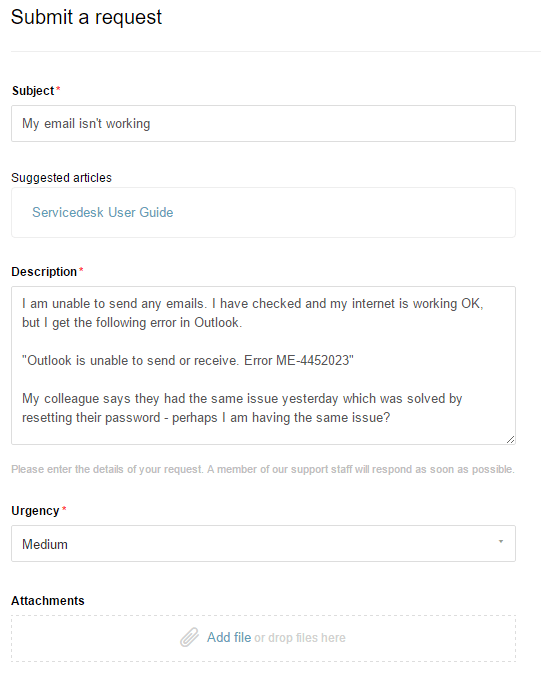
6.
When completed click “Submit”.
My Activities
The My Activities page will show you any existing tickets you’ve opened with us.
From this page you can:
- View status of your tickets.
- Make comments on your tickets.
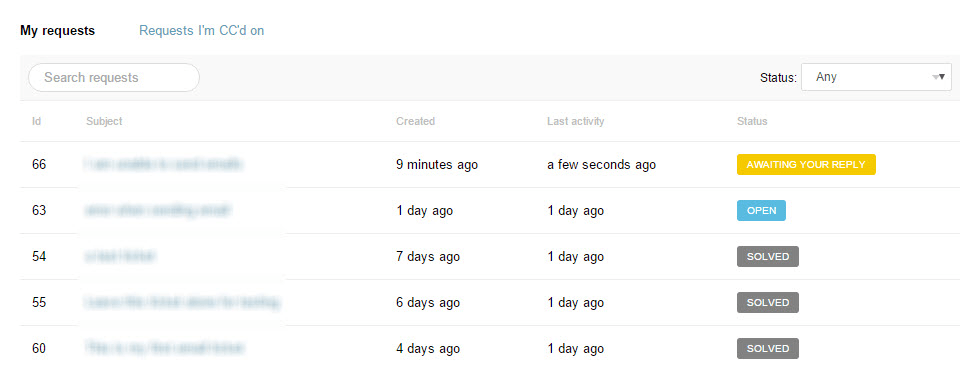
To view a specific ticket, click on the ticket subject.
Knowledgebase
Click on home to get an overview of all our IT help articles. Information on most common issues can be found here. If we’re missing anything, please let us know and we’ll create a new one.
Following an article
If you want to be notified when the content of an article is updated, click on “Follow” at the top of the article.

